SolidWorks 2008 Preview – Part 2: Large Assembly Management Tools
In Part 1 of my SolidWorks 2008 Preview, I talked about the new user interface and some of the new SWIFT technology. In Part 2, I will focus on the large assembly management tools that SolidWorks has introduced to make working with large assemblies easier.
Quick View/Selective Open
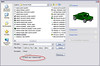 When opening an assembly in SolidWorks 2008, there is a new option called Quick View/Selective Open. Enabling this option when opening a large assembly allows almost instantaneous viewing of the assembly, and the user selects on the fly what components they wish to work with to simplfy the assembly. All other components are then hidden and not loaded into memory. However, all mates are honored so that you can work on an assembly as if everything is loaded.
When opening an assembly in SolidWorks 2008, there is a new option called Quick View/Selective Open. Enabling this option when opening a large assembly allows almost instantaneous viewing of the assembly, and the user selects on the fly what components they wish to work with to simplfy the assembly. All other components are then hidden and not loaded into memory. However, all mates are honored so that you can work on an assembly as if everything is loaded.
Here where I work, we use a default blank configuration in our assembly template here so that we can quickly open large assemblies and then unsupress what we want to work on. With the new Quick View/Selective Open option, this large assembly tip looks to be obsolete now!
Display States
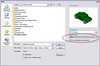 You can also open an assembly by selecting a specific display state. When using this option, you can decide if hidden components get loaded into memory. The link between display states and configurations can now be broken, which will turn the display state into a Global Display State.
You can also open an assembly by selecting a specific display state. When using this option, you can decide if hidden components get loaded into memory. The link between display states and configurations can now be broken, which will turn the display state into a Global Display State.
Search and Filter the FeatureManager

 You can now search the FeatureManager tree for features of parts or assembly components. You can filter your search by any of the following:
You can now search the FeatureManager tree for features of parts or assembly components. You can filter your search by any of the following:
- feature type
- feature name
- sketches
- folders
- mates
- user-defined tags
Note the last filter option listed above. Yes, you can now add tags to any item in the FeatureManager!
Tagging is a very cool concept that lets you easily and quickly add keywords to your sketches, features, etc. that can be searched on to quickly find specific items. This concept will be familiar to anyone who uses Flickr, del-icio-us, CADJunky, YouTube, or any of the other similar sites that use tags to quickly bookmark items.
I am very impressed from using the large assembly management tools that SolidWorks has implemented in 2008, and they are some of my favorite enhancements in SolidWorks 2008 (along with some of the new drawing features – more on that later!). I know that they will all come in handy here where I work, as we are starting to have some issues dealing with very large assemblies. They will definitely make my job a little easier!














