CADFanatic’s Tips & Tricks Tuesday – The DNA of a 3D Curve
 If you’re like me, you don’t do a whole lot of 3D sketches. While the functionality in 3D sketches has improved over the last few SolidWorks releases, it can still be a little overwhelming to work in them, especially if it’s not something you do on a regular basis. Just creating something such as a simple cable can turn into a modeling nightmare when trying to get your 3D sketch just so.
If you’re like me, you don’t do a whole lot of 3D sketches. While the functionality in 3D sketches has improved over the last few SolidWorks releases, it can still be a little overwhelming to work in them, especially if it’s not something you do on a regular basis. Just creating something such as a simple cable can turn into a modeling nightmare when trying to get your 3D sketch just so.
But with this tip, I will show you how you can quickly and easily create a 3D curve that can be used for something such as a cable route. (Note that if you have SolidWorks Premium or the stand-alone Routing module, it would be best to use that; but if you don’t have access to Routing and need to model cables, follow along!) In this example, I will be creating a cable harness, but it is easy to see how this could be applicable to other situations that may arise.
Break the 3D Sketch Into 2D Components
While drawing in 3D can be complicated, drawing in 2D is fairly easy. If you are using SolidWorks, you know how to sketch in 2D. What if you could sketch the projection of the 3D curve you desire into 2D? Well, you can!
![]()
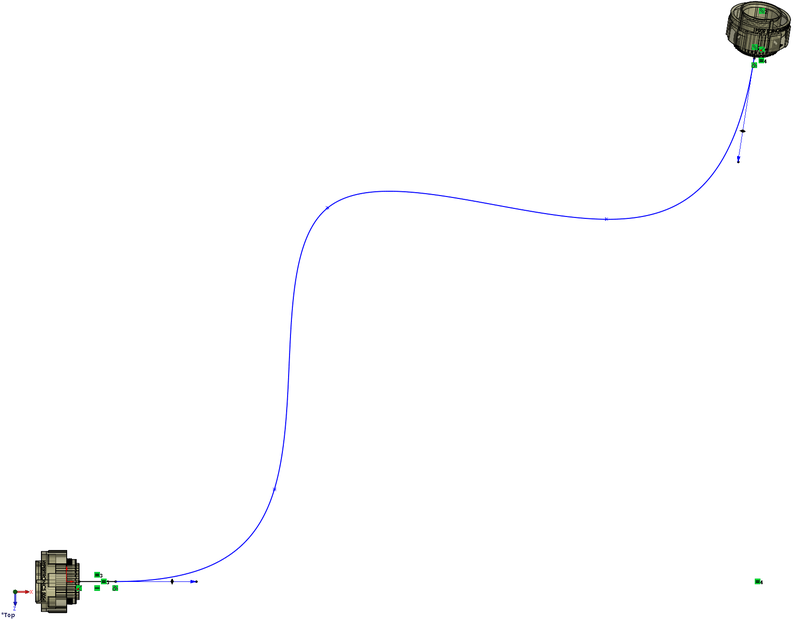 In a 2D sketch (in this example, I have started on the Front plane), draw the projected profile of your 3D curve onto the sketch plane. Next, choose another plane (I choose the Top plane), and sketch the projection onto that plane.
In a 2D sketch (in this example, I have started on the Front plane), draw the projected profile of your 3D curve onto the sketch plane. Next, choose another plane (I choose the Top plane), and sketch the projection onto that plane.
![]() Now that you have your two curve projections sketched, you are ready to create your 3D curve. Go to Insert|Curve|Projected… and choose the 2 sketches.
Now that you have your two curve projections sketched, you are ready to create your 3D curve. Go to Insert|Curve|Projected… and choose the 2 sketches.
Sweep Your Profile
Add a plane at one end normal to the curve, sketch a profile, and sweep. There is your cable! If you have cable clamps or whatnot that needs to be routed through, it is a simple matter to include those paths into your 2D projections.
There are some limitations that I have found, the main one being when the profiles loop back over themselves, such as trying to create a 3D helix of a cable or pipe wrapping around a cylinder. But I have used this method several times in different situations, and it is usually quicker and easier than trying to get a 3D spline to behave.
Do you have any special tips or tricks you use to make working with SolidWorks faster or easier? Email them to us at [email protected] and it may be featured on a future CADFanatic’s Tips & Tricks Tuesday!

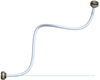















Pingback: CADFanatic’s Tips & Tricks Tuesday - The DNA of a 3D Curve | CADFanatic()