CADFanatic’s Tips & Tricks Tuesday – Customized Workspaces
Do you work with widescreen monitors? Dual monitors? Have a laptop that is sometimes connected to an external widescreen monitor? SolidWorks 2009 introduces a Workspace command to help arrange your Workspace for multiple setups. The command has settings for Default, Widescreen, or Dual Monitor.
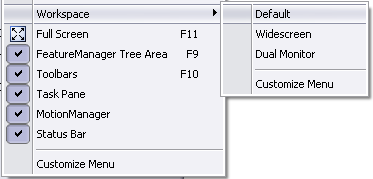 The different options have alternate settings for positions of certain task panes, such as the PropertyManager. Unfortunately, users are currently unable to save their own customized Workspace; therefore this command is fairly limited right now. But the framework is there now and hopefully this is a precursor to functionality that will be introduced in the future.
The different options have alternate settings for positions of certain task panes, such as the PropertyManager. Unfortunately, users are currently unable to save their own customized Workspace; therefore this command is fairly limited right now. But the framework is there now and hopefully this is a precursor to functionality that will be introduced in the future.
Do you have any special tips or tricks you use to make working with SolidWorks faster or easier? Email them to us at [email protected] and it may be featured on a future CADFanatic’s Tips & Tricks Tuesday!















Pingback: SolidWorks Conblogerate » Blog Archive » CADFanatic’s Tips & Tricks Tuesday - Customized Workspaces()
Pingback: CADFanatic’s Tips & Tricks Tuesday - Customized Workspaces | CADFanatic()