CADFanatic’s Tips & Tricks Tuesday – Display States
Do you make use of SolidWorks Display States? They really make it easier to work with large assemblies (or even small ones) by allowing you to set the visibilty of parts. For example, you could create a Display State in an assembly showing two mating components, and then easily recall that display state without having to go back and hide a bunch of parts, or find the components and use Isolate.
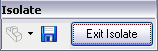 You can manually create a Display State or create one while in the Isolate command (just press the blue disk icon). Display States honor Display Modes too, so that you can create an image with some parts shown with hidden lines removed, for instance.
You can manually create a Display State or create one while in the Isolate command (just press the blue disk icon). Display States honor Display Modes too, so that you can create an image with some parts shown with hidden lines removed, for instance.
Another use I have found for Display States are for creating images for presentations, web, or manuals. Used in combination with a custom view, you can be sure that you always get the same components in the same orientation as a design progresses.
If you don’t use Display States, you should check them out! They can really increase your productivity.
Do you have any special tips or tricks you use to make working with SolidWorks faster or easier? Email them to us at [email protected] and it may be featured on a future CADFanatic’s Tips & Tricks Tuesday!















Pingback: SolidWorks Conblogerate » Blog Archive » CADFanatic’s Tips & Tricks Tuesday - Display States()
Pingback: CADFanatic()
Pingback: CADFanatic’s Tips & Tricks Tuesday - Display States | CADFanatic()