20 of My Favorite Improvements in SolidWorks 2010
 SolidWorks 2010 has many improvements and new features that can help engineers and designers create and documents their designs more efficiently. As is often the case in life, it’s the small things that matter, and small, simple improvements can make a big difference when designing or detailing a design.
SolidWorks 2010 has many improvements and new features that can help engineers and designers create and documents their designs more efficiently. As is often the case in life, it’s the small things that matter, and small, simple improvements can make a big difference when designing or detailing a design.
SolidWorks seemed to have spent more time this go-around on polishing rough edges and speeding things up. The themes for this release were user experience, reliability, and performance.
Below I have listed just a few of my favorite improvements in SolidWorks 2010 that I think can help make a big difference in improving users’ workflow:
USER INTERFACE (UI)
Consistency in PropertyManager/Graphics Area Controls
The SolidWorks 2010 PropertyManager has been made more consistent by retaining settings and values in the same commands across SolidWorks sessions and using round numbers for default values. The control focus in the PropertyManager now transfers automatically to the next input after a selection has been made.
In the graphics area, right-clicking for ok or to advance through multiple PropertyManager controls when required works more consistently.
Mouse Gestures
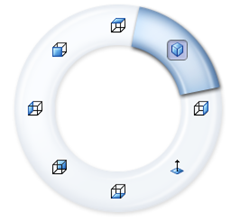 Along with keyboard shortcuts and the shortcut menu (S-key), mouse gestures is yet another shortcut way to access commonly used commands. Users can choose to have four or eight shortcuts on the mouse gesture guide, which appears by right-clicking in the graphics area and dragging the mouse to the desired command. The gestures can be customized independently for any commands in the sketch, part, assembly, and drawing environments. If desired, the mouse gestures guide can be deactivated by going to Tools|Customize and unchecking the option on the Mouse Gestures tab.
Along with keyboard shortcuts and the shortcut menu (S-key), mouse gestures is yet another shortcut way to access commonly used commands. Users can choose to have four or eight shortcuts on the mouse gesture guide, which appears by right-clicking in the graphics area and dragging the mouse to the desired command. The gestures can be customized independently for any commands in the sketch, part, assembly, and drawing environments. If desired, the mouse gestures guide can be deactivated by going to Tools|Customize and unchecking the option on the Mouse Gestures tab.
Heads-Up View Toolbar Customization
The heads-up toolbar can now be customized differently based on what environment you are in (modeling or drawing). You can also choose to simply hide the toolbar.
PARTS
Multibody Part Materials
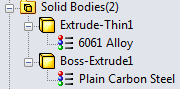 You can now assign materials to individual bodies in a multibody part. Now users can model assemblies of say, a library assembly of a commercial off-the-shelf (COTS) item, in a multibody part. The individual body materials are honored in mass properties, drawing section views, and in SolidWorks Simulation.
You can now assign materials to individual bodies in a multibody part. Now users can model assemblies of say, a library assembly of a commercial off-the-shelf (COTS) item, in a multibody part. The individual body materials are honored in mass properties, drawing section views, and in SolidWorks Simulation.
Display States in Parts
SolidWorks 2010 allows Display States to be used in parts in the same way as assemblies.
Standards in Cosmetic Threads
 Now, cosmetic threads can be defined using the standard sizes from the Hole Wizard database (FINALLY!). There is a new option, Standard, in the Cosmetic Thread PropertyManager that gives users a selection of all available standards to choose from. I know that this is a small improvement, but it’s one that I know I personally have wished for every time I’ve had to add threads manually. The information has always been there, there just wasn’t a way to access it.
Now, cosmetic threads can be defined using the standard sizes from the Hole Wizard database (FINALLY!). There is a new option, Standard, in the Cosmetic Thread PropertyManager that gives users a selection of all available standards to choose from. I know that this is a small improvement, but it’s one that I know I personally have wished for every time I’ve had to add threads manually. The information has always been there, there just wasn’t a way to access it.
ASSEMBLIES
Make External Components Virtual
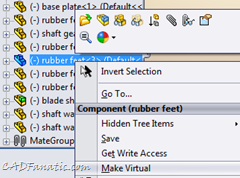 In SolidWorks 2010, external components of an assembly can now be made virtual. Existing reference to the component is ignored, the component is renamed, and there is no link back to the original external part. The virtualization can be done at the time of insert or after the component has been inserted into the assembly. The only use I see for myself for this tool is converting a library assembly into a part.
In SolidWorks 2010, external components of an assembly can now be made virtual. Existing reference to the component is ignored, the component is renamed, and there is no link back to the original external part. The virtualization can be done at the time of insert or after the component has been inserted into the assembly. The only use I see for myself for this tool is converting a library assembly into a part.
Assembly Component Instance References
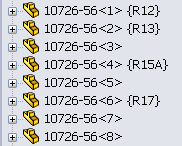 SolidWorks 2010 now allows users to assign different values for each component instance in an assembly. When component instances have different reference values, they can be shown in a BOM as discrete line items and can be linked to balloon text in drawings. This enhancement will also help immensely if you use SolidWorks Routing, as previously you needed to uncheck “Update component names when documents are replaced” in the System Options|External References dialogue to avoid issues when components were replaced.
SolidWorks 2010 now allows users to assign different values for each component instance in an assembly. When component instances have different reference values, they can be shown in a BOM as discrete line items and can be linked to balloon text in drawings. This enhancement will also help immensely if you use SolidWorks Routing, as previously you needed to uncheck “Update component names when documents are replaced” in the System Options|External References dialogue to avoid issues when components were replaced.
Assembly Visualization
 SolidWorks 2010 has a new tool called Assembly Visualization that enables users to display and sort components of an assembly based on custom properties. In the image to the right, for instance, you can see the mass distribution in the components of the assembly. This information is critical to have if trying to hit a weight bogey, and this tool helps easily identify the heavier components. It could also be used to find a cost distribution. The colored display is reminiscent of the SolidWorks Simulation reports, and can be customized.
SolidWorks 2010 has a new tool called Assembly Visualization that enables users to display and sort components of an assembly based on custom properties. In the image to the right, for instance, you can see the mass distribution in the components of the assembly. This information is critical to have if trying to hit a weight bogey, and this tool helps easily identify the heavier components. It could also be used to find a cost distribution. The colored display is reminiscent of the SolidWorks Simulation reports, and can be customized.
Assembly Mirroring
 Mirroring components within an assembly has been enhanced in SolidWorks 2010 with the addition of the MirrorComponent feature. This new feature is added to the FeatureManager to maintain the position of all the mirrored components relative to the seed components. It is an editable feature, and has the option to just mirror the components about the selected plane or to create opposite-hand versions as derived configurations in the mirrored components.
Mirroring components within an assembly has been enhanced in SolidWorks 2010 with the addition of the MirrorComponent feature. This new feature is added to the FeatureManager to maintain the position of all the mirrored components relative to the seed components. It is an editable feature, and has the option to just mirror the components about the selected plane or to create opposite-hand versions as derived configurations in the mirrored components.
DRAWINGS/DETAILING
Rapid Dimension Tool
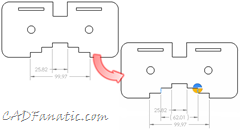 SolidWorks 2010 has a new Rapid Dimension tool that enables users to quickly add evenly-spaced dimensions to drawing views.
SolidWorks 2010 has a new Rapid Dimension tool that enables users to quickly add evenly-spaced dimensions to drawing views.  A glyph, called the rapid dimension manipulator, appears whenever you have selected an entity to dimension, and allows the user to place the dimension in the correct orientation, even when zoomed in tight on the view.
A glyph, called the rapid dimension manipulator, appears whenever you have selected an entity to dimension, and allows the user to place the dimension in the correct orientation, even when zoomed in tight on the view.
In addition, if you delete a dimension, SolidWorks 2010 can be set to automatically readjust the remaining dimensions to eliminate any gaps that may be created. This setting is a document property.
Parametric Quantities on Balloons
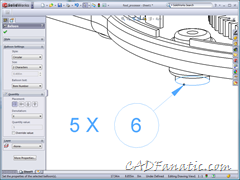 You can now add parametric quantities to balloons in the industry-standard way as shown in the image to the right. No more having to manually add a note, and then group it with the balloon, and having to remember to update the quantity if it changes! The quantity can be shown to the right, left, top, or bottom of the balloon.
You can now add parametric quantities to balloons in the industry-standard way as shown in the image to the right. No more having to manually add a note, and then group it with the balloon, and having to remember to update the quantity if it changes! The quantity can be shown to the right, left, top, or bottom of the balloon.
Annotation Attachments
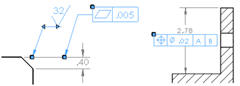 New handles have been added to annotations, such as Geometric Dimensioning & Tolerancing (GD&T) and surface finish symbols, that make it easier to attach and detach annotations to other annotations and dimension witness lines.
New handles have been added to annotations, such as Geometric Dimensioning & Tolerancing (GD&T) and surface finish symbols, that make it easier to attach and detach annotations to other annotations and dimension witness lines.
Drawing Center Mark Improvements
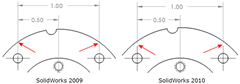 SolidWorks 2010 will now add a gap between center marks and dimension witness lines, whether the holes were dimensioned before adding the center mark, or dimensioning a hole with a center mark already placed. Previously, you would have to add the center mark and then dimension to that instead of the hole to have the witness lines show the gap. By dimensioning to the hole, the center mark can be deleted without leaving the dimension dangling.
SolidWorks 2010 will now add a gap between center marks and dimension witness lines, whether the holes were dimensioned before adding the center mark, or dimensioning a hole with a center mark already placed. Previously, you would have to add the center mark and then dimension to that instead of the hole to have the witness lines show the gap. By dimensioning to the hole, the center mark can be deleted without leaving the dimension dangling.
Dimension Palette
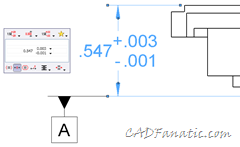 SolidWorks 2010 now has a new heads-up dimension palette that appears whenever you insert a new dimension or select an existing dimension. It lets the user access most of the formatting options available in the Dimension PropertyManager without having to mouse over to the side of the screen.
SolidWorks 2010 now has a new heads-up dimension palette that appears whenever you insert a new dimension or select an existing dimension. It lets the user access most of the formatting options available in the Dimension PropertyManager without having to mouse over to the side of the screen.
Notes Improvements
In SolidWorks 2010, borders can now be added to selected portions of notes. This should make referencing flag notes and the like easier to format. In addition, you can now drag notes into other notes, and they will be appended to the end of the note. In the case of numbered drawing notes, the dragged note will take on the next sequential number.
GENERAL/OTHER
Reference Planes
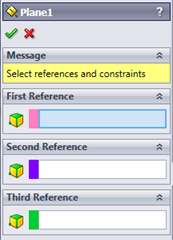 SolidWorks 2010 allows creation of more types of reference planes, such as mid-plane (FINALLY!). The interface has changed somewhat and may take a little getting used to. New users should have no trouble picking it up, but old-timers may have a little trouble with it, as you don’t get the various plane options until something is selected. After a selection is made, it then shows the available plane options and attempts to choose the option best-suited to what has been selected. At first, I was kind of turned off by the new interface, but after using it for a while, it grew on me and I found it quite intuitive and it generally seemed to select the plane option I was after.
SolidWorks 2010 allows creation of more types of reference planes, such as mid-plane (FINALLY!). The interface has changed somewhat and may take a little getting used to. New users should have no trouble picking it up, but old-timers may have a little trouble with it, as you don’t get the various plane options until something is selected. After a selection is made, it then shows the available plane options and attempts to choose the option best-suited to what has been selected. At first, I was kind of turned off by the new interface, but after using it for a while, it grew on me and I found it quite intuitive and it generally seemed to select the plane option I was after.
Online Help
Starting with SolidWorks 2010, the Help file system is now hosted online. Now, the help files can be updated on an as-need basis instead of waiting for a service pack. It should also help with localization. And expect more resources to be available in the future. For systems that cannot be connected to the Internet, the standalone files will still be delivered during installation.
Multibody Sheet Metal Parts
SolidWorks 2010 adds functionality to sheet metal parts by adding multibody support. Now, you can have sheet metal and weldment parts in one file!
You can also perform sheet metal operations on two separate bodies and combine them by adding an edge flange between them (provided, of course, that both bodies have the same thickness). In addition, you can now use the Mirror Part command on sheet metal parts.
Find Similar Material
I have posted previously about the new SolidWorks SustainabilityXpress and Sustainability products, and the Find Similar Material tool included with it looks to have real potential. Even if you aren’t interested in designing green with sustainability in mind, this tool can still come in handy. Every version of SolidWorks comes with SustainabilityXpress, so check it out!
SUMMARY
Of course, this isn’t a complete list. It’s just the new features and improvements that impressed me the most and the ones that I think will help me become more proficient in my work.
To see more of what’s new in SolidWorks 2010, you can access the What’s New in SolidWorks Version 2010 document at Ricky Jordan’s What’s New Guides repository.















Pingback: Drawing Center Mark Improvements & The Lack Thereof — CADFanatic.com()
Pingback: Favorites Of 2010 | AllGraphicsOnline.com()