Enable Measure In SolidWorks eDrawings
I’ve had several inquiries over the past several days on how to enable measurement in a SolidWorks eDrawings file, so I thought I would put up a quick post on how to do it.
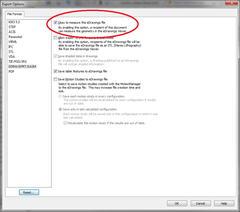 There are actually two ways to output eDrawings from SolidWorks. You can choose Publish to eDrawings from the File menu, or you can do File|Save As… and choose eDrawings (*.easm, *.eprt, or *.edrw).
There are actually two ways to output eDrawings from SolidWorks. You can choose Publish to eDrawings from the File menu, or you can do File|Save As… and choose eDrawings (*.easm, *.eprt, or *.edrw).
If you choose the latter, after you change the save as type, hit the Options… button and make sure the option Okay to measure this eDrawings file is checked. You can also choose to allow STL output for part and assembly files here if desired.
![]() If you choose the former method to create an eDrawings file, there is an extra step that is needed (which is what was usually being missed). When you choose Publish to eDrawings, the eDrawings file will be opened for you.
If you choose the former method to create an eDrawings file, there is an extra step that is needed (which is what was usually being missed). When you choose Publish to eDrawings, the eDrawings file will be opened for you.
![]() If you notice, you are able to measure in this file. But when it is saved and closed and then reopened, you will see in the status bar that measurement is disabled.
If you notice, you are able to measure in this file. But when it is saved and closed and then reopened, you will see in the status bar that measurement is disabled.
In order to enable measurement when using this method to create the eDrawings file, when the file first opens in eDrawings Professional you have to choose File|Save As… and make sure to check the Enable measure option and save. This step has to be done before the eDrawings Professional session is closed; that option will not be available if you reopen the eDrawings file.















